


Screenshots for the iPad are shown on this page.
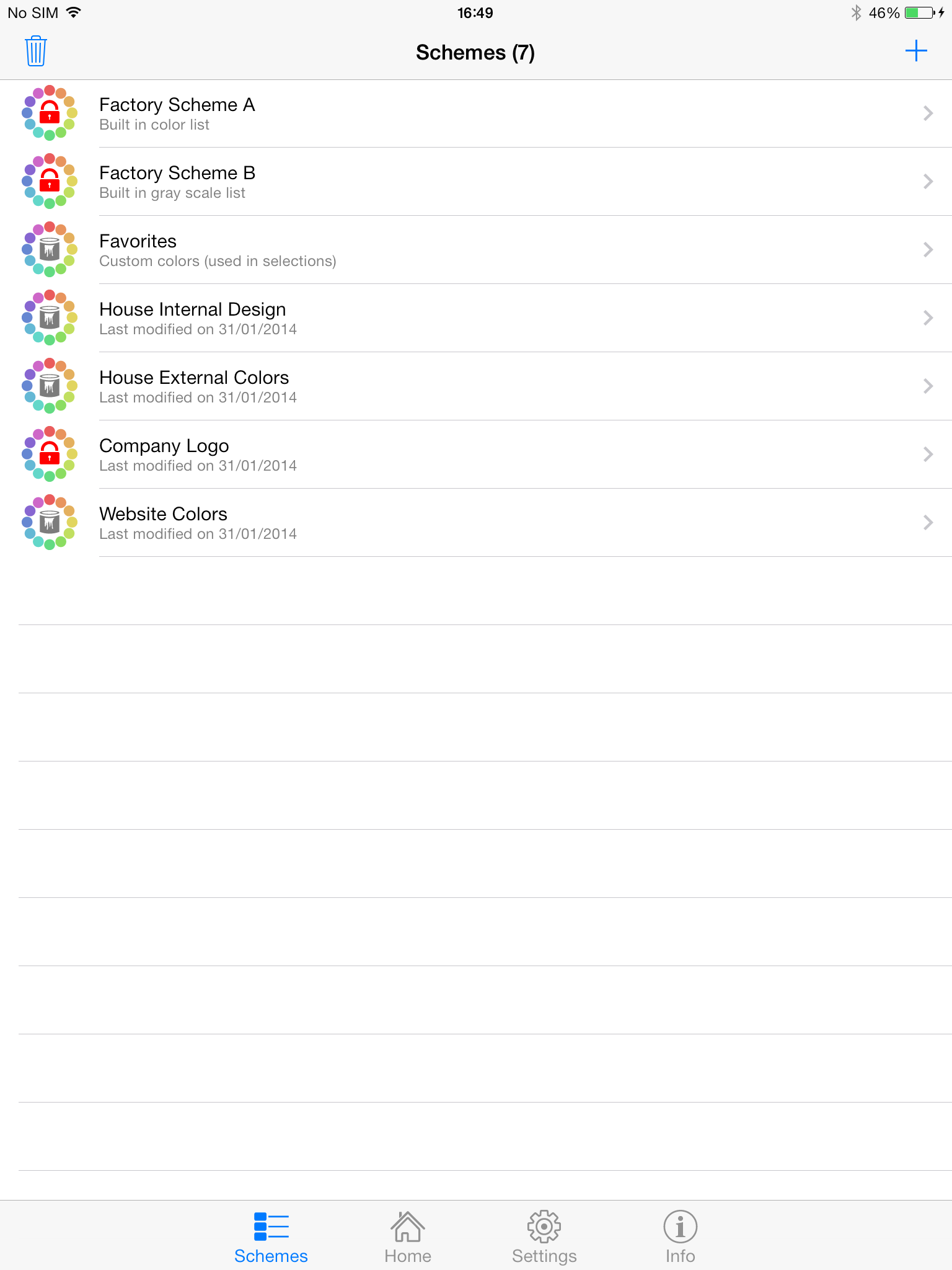
Collection of color schemes (7).
Factory Scheme A is a built in scheme with a more than 100 colors.
Factory Scheme B is a build in scheme with 50 gray scales.
Favorites is a scheme where you can put your favorite colors in. Later you can use this list to select colors from.
The other schemes in the list are examples of color schemes.
Notice that red lock in the color wheel. That means that you can not delete or add colors to that scheme.
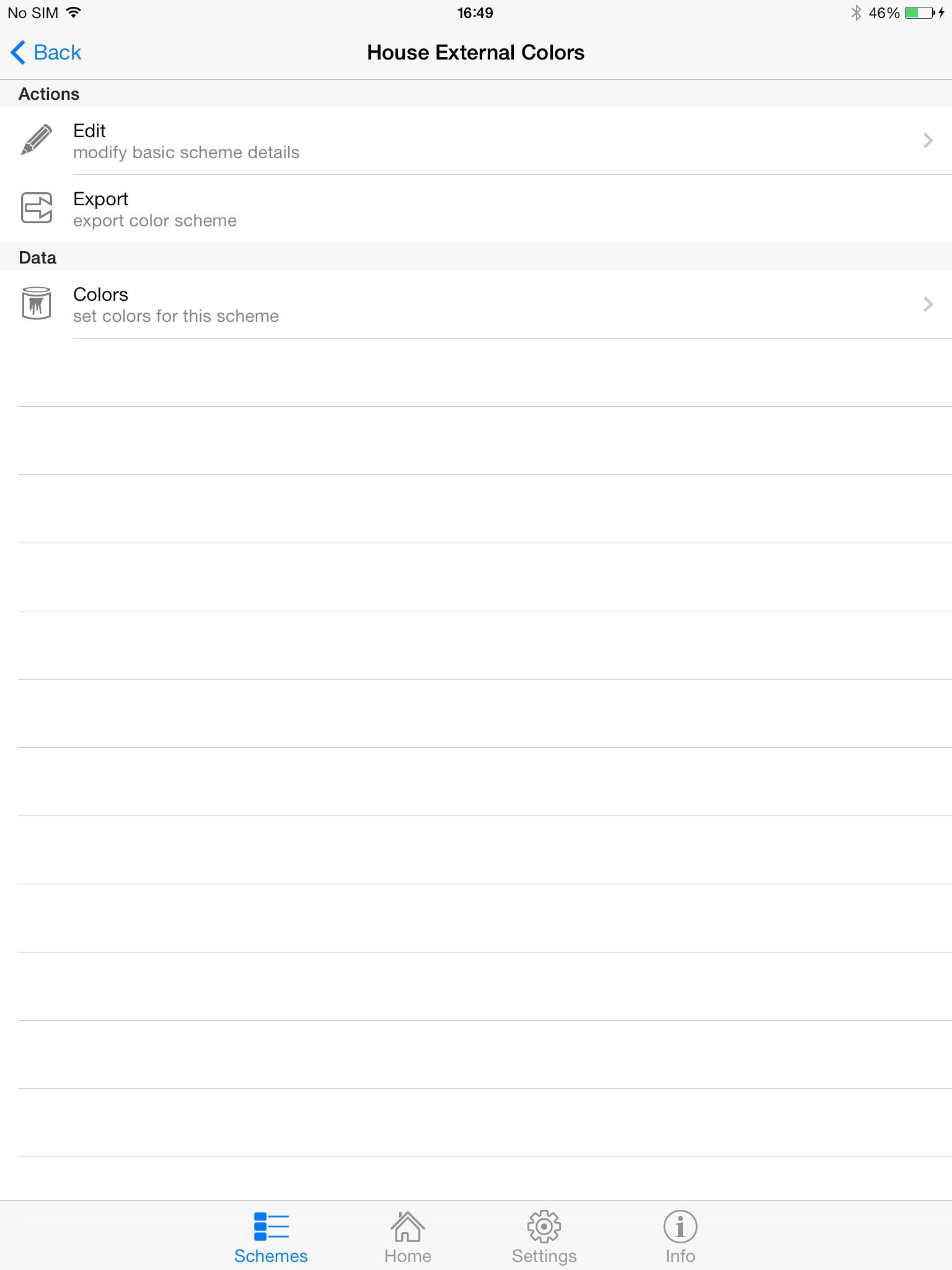
This is the color scheme menu visible after you tap on a color scheme from the list.
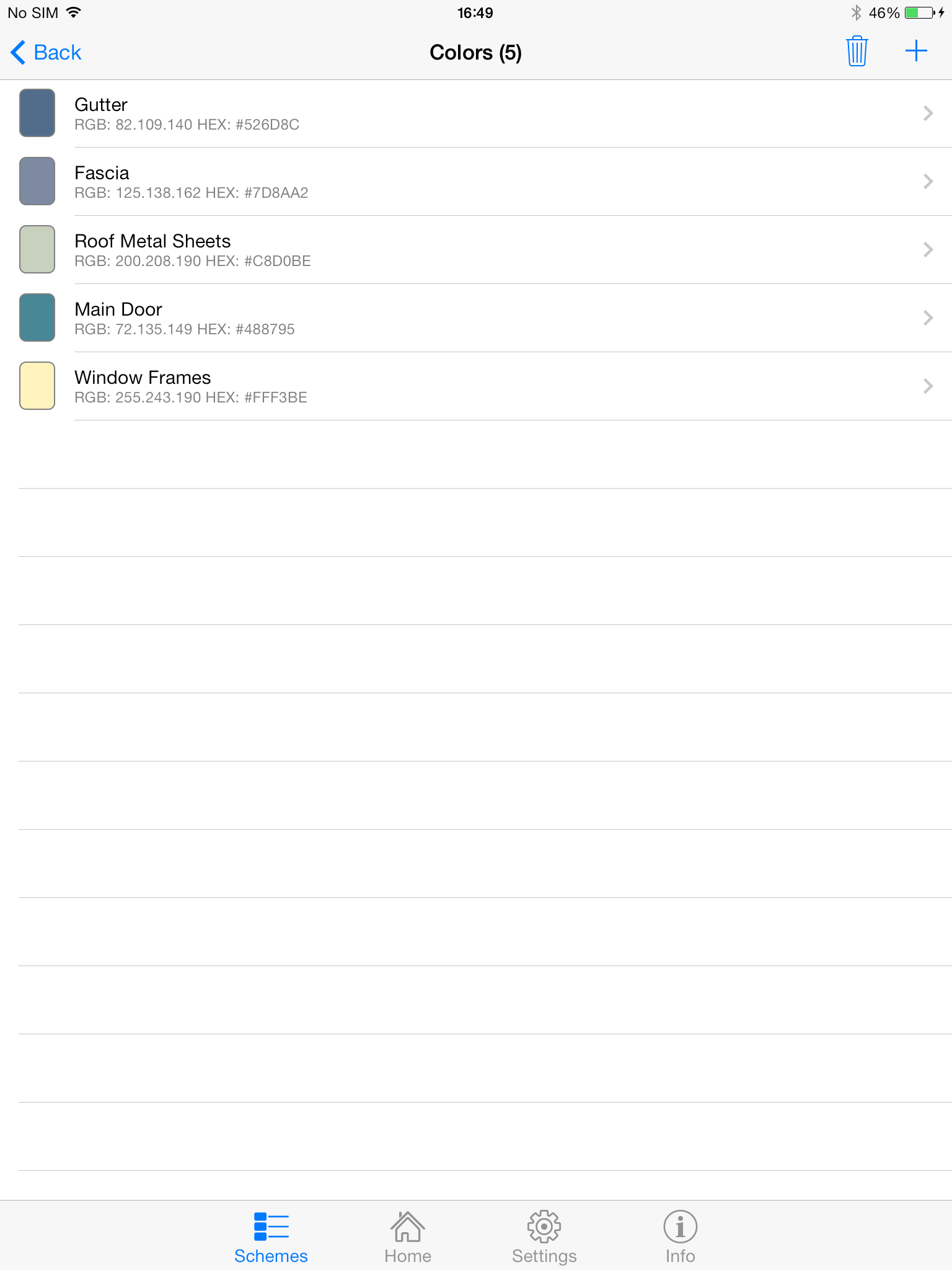
This view shows a list of colors. This list became visible after tapping on Colors in the color scheme menu.
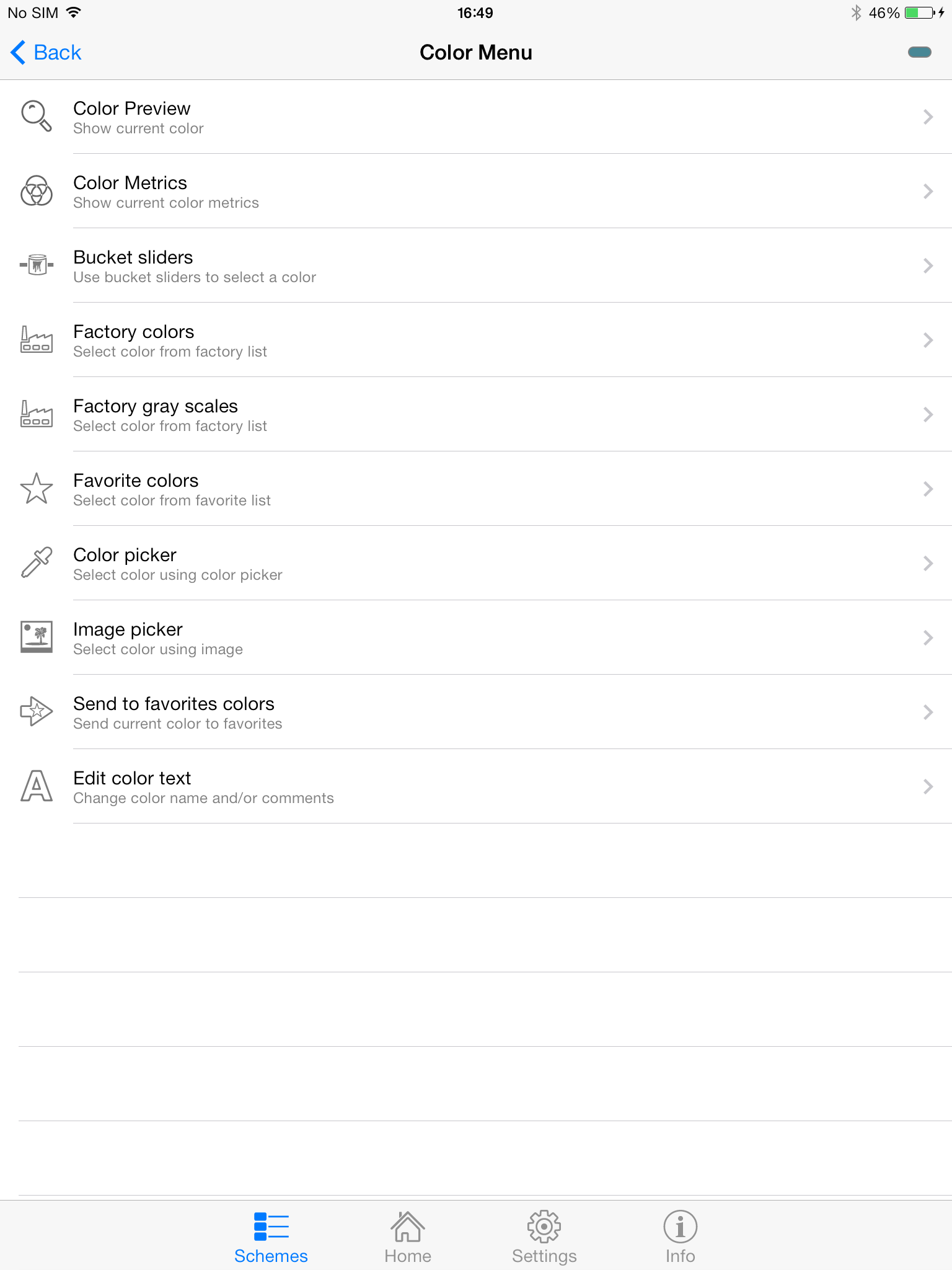
After you select a color (if it is not locked) you will see the extensive color menu.
In the top right you see a small icon depicting the color you have selected.
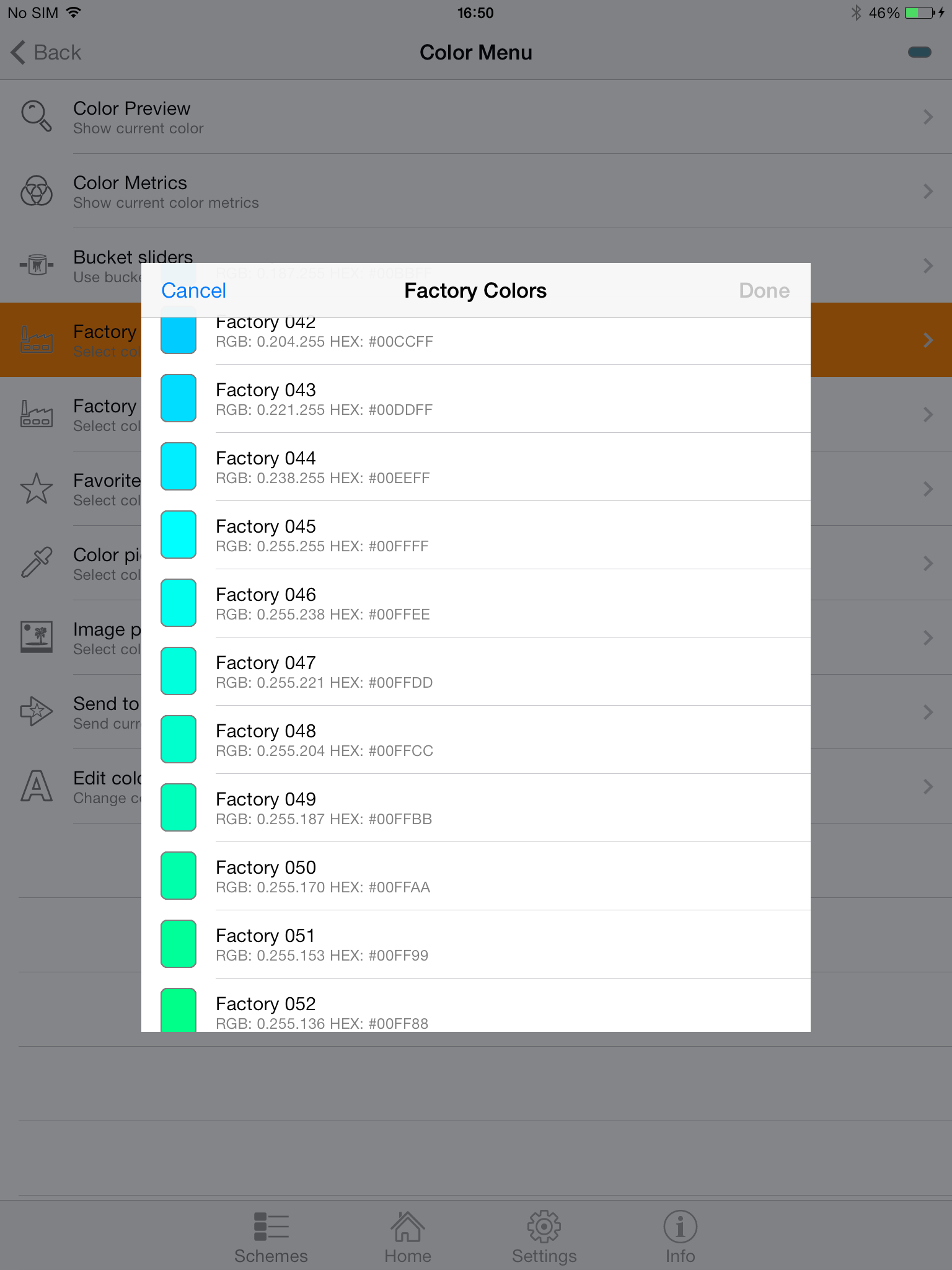
When you want to modify the current selected color you can select a color from the built in factory colors. The list with factory colors is shown so you can select an item from it.
Note: when you select a color from the built in factory colors the current color name is also changed and this is by design.
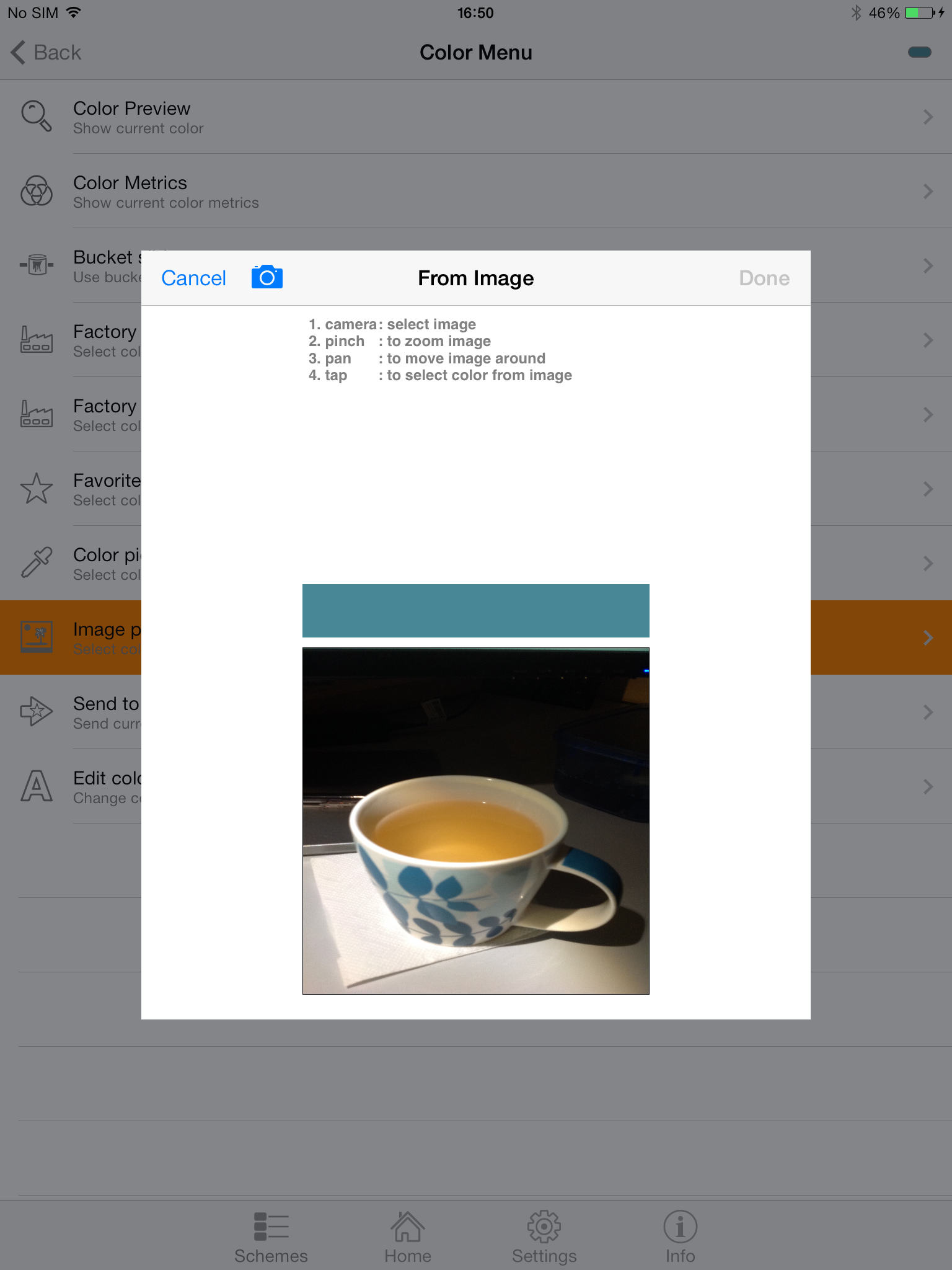
Here the image picker is used to select a color. An image from the device has been selected and the blue area on the cup of tea is tapped. This results in the blue rectangle above the picture square.

Settings allow you to personalize the app. These settings are saved so you don;t have to set them every time you open the app.
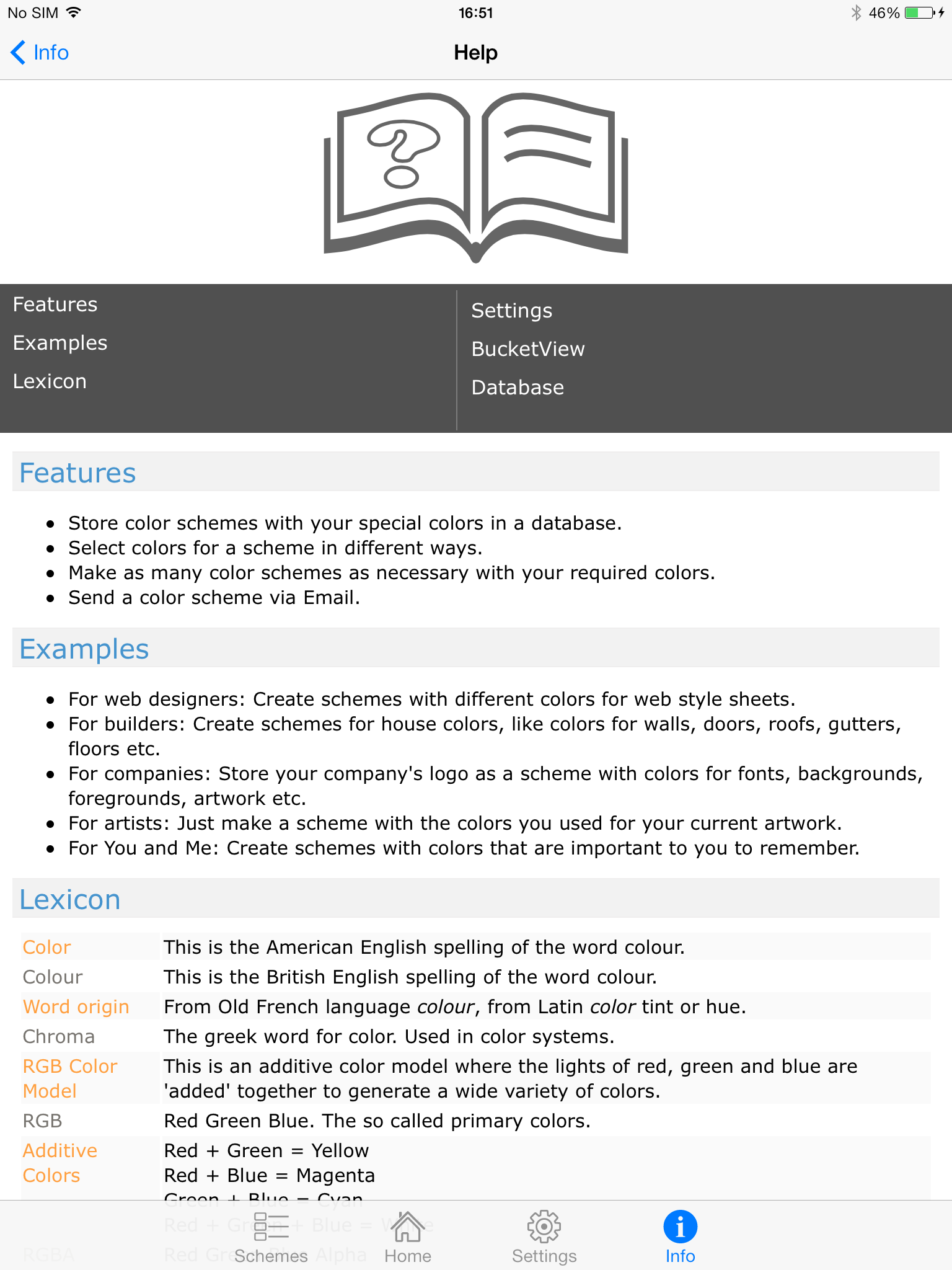
Some basic help is provided and some background information about the word color/colour.